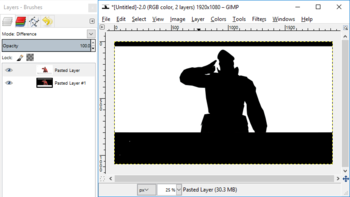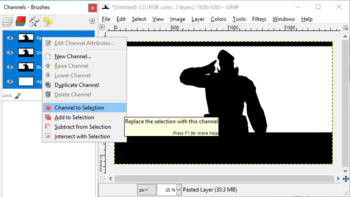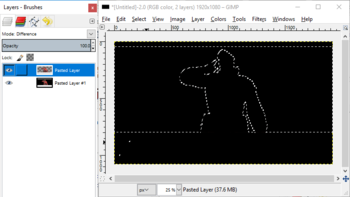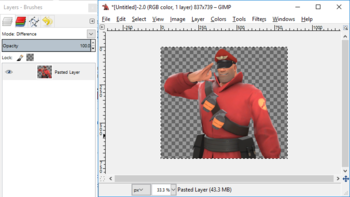User:Bojjob/GIMP technique
This is a tutorial on how I make my images transparent using GIMP.
Wot I do
(Click on the images to enlarge them)
The first thing I do is go to Options > Background Color... in HLMV and set the background to completely white, if it isn't already.
Once I've done that, I take a screenshot and paste it into GIMP.
I then press Ctrl+B to add a black background behind my model and then paste a screenshot of that into GIMP and make it a new layer.
After that, I move the black background screenshot underneath the white one and set the layer mode of the white one to Difference.
I then go to the Channels tab, right click on the red channel and click Channel to Selection.
Once the selection is set, I go back to the layers tab and click on the white image. I then clear the selection (Edit > Clear) to delete the background and then remove the black layer.
After the background is clear, I crop out all of the HLMV ui and then autocrop to remove all the blank space.
Once I'm done, I export it as a .png file and it's ready to go!
 Note: Make sure you set the layer mode back to normal before you export your image otherwise it will save it as a blank image
Note: Make sure you set the layer mode back to normal before you export your image otherwise it will save it as a blank image